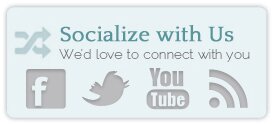I adore this plugin! (Not that I would otherwise have broken links – No! Not ME!)
How to Use Broken Link Checker:
- Go to your “Plugins” panel, and select “Add New”
- In the search field, type “Broken Link Checker” and click on “search”.
- Find the correct plugin, and click “Install” to the far right of the name.
- Click “Install Now” and WordPress will do its thang and download right into your software.
- Click on “Activate Plugin” after the “Successfully installed the plugin Broken Link Checker 0.5.9.” message
- In the “Settings” panel, click on “Link Checker”.
- This screen defines what the links look like to your readers when they are broken. By default, they will appear crossed out. (a line through) You can also see your broken link status, as well as how many more links are still in the queue to be tested.
- Now go to the “Tools” panel, and click on “Broken Links”.
- This is your working area to fix the broken links all at once -easy peasy!
- The “source” will tell you where the broken link is.
- The “link text” will tell you what words are linked, or display an image icon if an image is holding the link.
- The “url” will tell you what the link is.
- When you hover over the link entry, you will see your options for editing the link – you can unlink it – leaving the text, you can edit the url to the correct one, or you can exclude this broken link from the link checker’s future records.
As usual, only install plugins from people you trust, as they become a part of your WordPress installation and upgrade promptly when there is an upgrade available. Also note, that it is common courtesy to give a token of appreciation to the plugin authors who offer their coding skills and goodwill free of charge!
That’s my plugin pick this week!