Updated for WordPress 2.8:
I had an interesting question from a client last night, wondering how come her gorgeous sidebars disappeared when she put widgets in them. Here’s the scoop:
Sidebars: Most of the time, the theme you are using gives you two options. First, you can just leave the sidebars without widgets and the default stuff will show up. Usually Categories, Archives by month, Search, Pages, and Meta Data. And the second option is to use Widgets.
To use the default sidebars:
- In your administration panels, go to [Appearance] -> [Widgets].
- Remove all widgets from within each sidebar.
- Start with the first sidebar on the right hand side of the screen, click on the down arrow to expand the panel.
- If there are boxes / widgets in that sidebar, click on [remove]. That one box will disappear.
- Continue until all the boxes are gone.
- The sidebar with no widgets will display the default ones.
Widgets: Essentially these are little pieces of code. Developers know what pieces of code do what, and where they should go. So you don’t even have to cut and paste these babies. They’re wrapped with a cute bow, and tagged, “Plugins.”
Some math for you:
Widgets: those pieces of code that come within your WordPress Download. Let’s call them “W”. Sounds mathematical, no?
Plugins: those pieces of code that do NOT come with your initial Download. We’ll call these “P”.
To use Widgets: (W)
- In your admin panels, go to [appearance] -> [widgets].
- Select the first sidebar shown on the right hand side of the screen.
- Now drag and drop the boxes from the left over to the right. I know! Drag & Drop, right? Doesn’t it make you want to kiss those ppl at WordPress? Me too. Oh. Just me?
- Sometimes there is an option or two to configure within the widget. When you have entered the title and/or other options, click on “Save”.
- If you have more than one sidebar, just follow these steps to use widgets in each and every one of them. Use as many or as little as you like.
To use Plugins: (P)
We will go through this in depth later, I think that Heather has already addressed a couple of plugin must-haves. But for now, you need to know that the number of widgets that you have in that left column is only a fraction of what is available. There is a whole ‘nother geekier world of plugin-developers. They write those beautiful packages. To find out what I’m talking about, go to the Plugin Repository and search for “widgets”. All those plugins can be added to your sidebar widget list! (W – did you remember?)
You can add plugins from within the Plugins panel, “Add New”; where you can search for a plugin in the official repository or you can upload one from your computer. And unless you are writing plugins yourself, you would have downloaded that plugin from the web at some point. CAUTION: only use plugins that you trust!!
Now, you know the first letter of both Plugins and Widgets. That’s quite mathy of you.







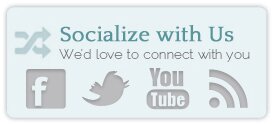





 Use your mobile to scan the QR code, or sign up here and get the free e-book Copywriting for the Web.
Use your mobile to scan the QR code, or sign up here and get the free e-book Copywriting for the Web.
Okay, I got this part down.
W – Widget
P – Plug-in
LOL
But when I upload them into my file they don’t show up in my widget list on my actual blog. Can you cover that in a future post
Erins last blog post..Random Facts and Thoughts
Hi Erin,
If a plugin doesn’t show up as a widget or plugin, check a couple things:
1. Is the plugin actually compatible with widgets? ie: will it actually create a widget automatically. The ‘usage’ should be pretty clear.
2. Have you ‘unwrapped’ it enough? I’ve uploaded a plugin that didn’t show up one time, by leaving it in an extra folder. Sometimes when I unzip them my computer creates another folder and sticks it in there. Take away all the extra folders, and upload just the last folder with the pages inside it. Click ‘yes’ to overwrite the last version of the plugin.
3. Check that the plugin is compatible with the version of WP that you are using.
Does that help?