This cheat sheet is for any custom design based on StudioPress themes.
The Featured Content Gallery(FCG)
- this is the slideshow that is across the home page.
1. To get an image to show up in the Featured Content Gallery:
- create a new post with title, text (if desired), and images (if desired, not necessary)
- upload the picture for the FCG to your flickr account or media library from Media>>Add New
- copy the picture’s URL to your clipboard
- go back to the post you added, and below the post >> edit box, find the “Custom Field” box.
- enter “articleimg” in the Key box, and paste the URL of the image in the “Value” box
- update/ save draft of post
- go to Settings>> FCG options
- select which category will be displayed on the Featured Content Gallery (by default I’ve assigned it to “Featured”)
- go back to your post, find the “Categories” box, and tick the “Featured” box.
- Save and publish your post.
2. Nothing is showing up?
- there must be a minimum of 2 posts with “articleimg” custom fields for the FCG to work.
- check the settings in Settings>>FCG Options Page to be sure that no more than “2″ posts are selected (temporarily – you can change this later)to show, and you have selected the correct category to display
- Check that both posts have the correct category assignment, and that both are published (not scheduled or drafts)
- Still nothing? Contact me!
3. To select which posts show up in the FCG
- go to Settings>>Featured Content Gallery options Page
- Find the section “Featured Content Selection”
- On the left you can select the button to display posts from a particular category, and select which category and how many posts you want to display
- on the right you can select the button to choose the posts yourself. Enter the ID’s of the posts or pages you’d like displayed. (to find the IDs of a post/page – go the Posts screen, find the post in the list and hover over the “Edit” link – in your address bar, it will read: http://mydomain.com/wp-admin/post.php?action=edit&post=75 “75″ is the post ID in this case)
- scroll down the FCG options page and click “update options”
Home Page Options
1. To change the content in the boxes on the front page
- go to Appearance>> mytheme Options Page
- Each section on the front page, has a corresponding section on this page. Find the section (usually described by “bottom left”, “top right” etc) and select the category from the drop down box. Sometimes you can also select the number of posts to display, and whether or not to display thumbnails.
2. To change the content in the right-hand side / sidebar
- go to Appearance>> Widgets
- the right hand side of the page has boxes, each representing one widgeted area of your site. Common ones are “footer” or “sidebar”.
- On the left top are all the widgets that are available to drag over to the widgeted areas.
- On the left bottom of the page are all the widgets that have been configured and removed for one reason or another. So if you want to put it back, you can do that. If you want to remove a widget but may need it later, then drag it away from the widgeted area box and into the bottom left widget holder.
- To add a widget to the widgeted area/sidebar, simply drag it with your mouse over to the desired widgeted area box.
- To remove, simply drag it away.
- To re-arrange, simply click on the main area until you see your curser change, and drag it up and down into place.
- Any changes you make to the widgeted area boxes are saved immediately.
- Any changes you make inside a particular widget, like the title, you will need to save manually by clicking on the “save” button at the bottom of the widget.
To Edit the Sidebar
- for a description of the widgets page, see the “Home Page Options “, #2
1. To add a link to the sidebar.
- go to Appearance>> Widgets
- drag a new text widget from the left over to the desired sidebar box on the right
- give the new text box a title (optional)
- add HTML to the box as follows: “<a href=”http://mylink.com” title=”this goes to my link”>My Link</a>” without the quotes.
- edit the above link to hold your URL, your title, and your text(green).
- click “save/update”
- go to the front page of your blog and refresh your browser to see the new link in your sidebar/widgeted area
2. to add an image to the sidebar
- go to Appearance>> Widgets
- drag a new text/html widget from the left over to the desired sidebar box on the right
- give the new text/html box a title (optional)
- add HTML to the box as follows: “<img src=“http://this is my image.png” alt=”image” title=”this is my image” />” without the quotes.
- src= source | this is the URL of your image – you can use photobucket or flickr or the media library in WP
- alt=alternate | if the browser can’t render the image, it will display the text you put here
- title= title | search engines like it when we tell them what the image is and this is displayed when a mouse hovers the image
- /> = end bracket | this is VERY important – don’t forget to tell the browser where the image ends with the end bracket!
- click “save/update”
- go to the front page of your blog and refresh your browser to see the new link in your sidebar/widgeted area
3. To add a linked image
- combine the above two html tidbits (link & image) into a text/html widget like this:
- <a href=”http://mylink.com” title=”this is my link”><img src=”http://this is my image.png” alt=”image” title=”this is my image” /></a>
- change the urls to your URLs. As well as the alt text, and title text.
- click on save/update.
- go to the front of your blog and refresh your browser to see the new link in your sidebar/widgeted area
4. Troubleshooting
- there’s no image showing!!??
- be sure that you included the “alt=” attribute in the image tag, as well as closed the image tag with the end tag “/>” without the quotes
- Does your image url end in .png, .jpg, .gif? If not, you may have the wrong image URL
5. Add another feature to the sidebar – like a newsletter sign up or a twitter icon
- go to Appearance>> Widgets. If none of the widgets already there (archives, categories, search bar, recent posts, etc) will do what you are looking for, then do the following:
- go to Plugins>> Add New
- In the search bar, enter your search terms ie: “drop down archives”
- Look among the search results for a plugin that is updated regularly, and with a good rating, click the far right side “install” link
- Click on Install Now
- Click on Activate
- Go to Settings>> plugin-name | search for a page that may have been added by the plugin, not every plugin does this
- Configure the settings as requested (different for each plugin)
- Go to Appearance>> Widgets
- Drag your new widget from the left hand side to the appropriate sidebar.
- Open the widget and configure the options, if any
- Click on save/update
- go to the front page and refresh – the changes should be immediate.
6. It didn’t work!!!
- Check your plugin instructions – be sure that you followed the instructions on the settings page, if any.
- Double check the Appearance>> Widgets page to be sure that the widget didn’t walk away.
- Clear the cache in your browser and refresh several times.
- check the sidebar in another browser – if you use IE, then try Firefox, or vice versa.
- lastly, go to Plugins>> Edit, and select the plugin from the drop down list, click on go
- read down the right-hand list of files until you see a “readme.txt” file and read it! It will describe where to get help/ how to use the plugin
- If all these options don’t fix the problem, then you don’t have the content that it needs to display properly or the widget doesn’t work = deactivate this plugin, and try another one.
To Edit the Navigation Bar(s)
- To add items to the navigation bar:
- the nav bar is pre-programmed by the theme author usually to display the Pages
- If you wish to have a new navbar link, go to Pages>> Add New
- The title you add now will display on the nav bar.
- Add the content. | Optionally assign a template and an order number.
- Save/ publish the page.
- The link will automatically appear in the navigation bar.
2. To add drop-down items
- IF your theme is programmed to handle drop down pages, then you can create some in the Admin panels.
- Go to Pages>> Add New.
- The title you assign will appear as a drop-down link.
- Add content, | Optionally assign a template and/or order number.
- Look for the “Attributes” box beneath the publish box.
- Select a Parent Page from the drop down box.
- Update/Save.
3. They don’t all fit on the bar – what do I do?
- Make some pages drop-down items: (see To Edit Nav Bars #2)
- OR exclude the pages all together:
- Go to Pages, and choose a page to EXCLUDE from the nav bar
- Hover over the page title, and click on edit
- In the address bar you will see: http://mydomain/wp-admin/page.php?action=edit&post=##
- That number (##) is the page id – make a note of it.
- Go to Appearance >> Edit
- Select the header.php template from the list on the right.
- Towards the bottom of the file, look for a line like this: <?php wp_list_pages(‘title_li=&’);?>
- Add an exclude argument like this:
- <?php wp_list_pages(‘title_li=&exclude=##‘);?> where the number is the page ID
- to exclude multiple pages, add the exclude argument like this:
<?php wp_list_pages(‘title_li=&exclude=##,##,###’);?>
4. FAQ
A: You don’t. Categories are LABELS to group posts together – much like a ‘tag’. If your category needs content, you may consider using a Page.
F: My Parent Page is blank!! It is only grouping together the child pages. What do I do?
A: Create a little paragraph describing this grouping of pages, and then provide a list of links. Or a list of links with an image or description.











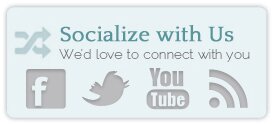










Hello from Russia!
Can I quote a post in your blog with the link to you?
Hi how to add a external link in the navigation bar instead of pages
How do I add widgeted footer in studiopress? Just like yours here.
Hi there guys, I need to replace the studiopress link on the footer for my studiopress affiliate link , can someone help?