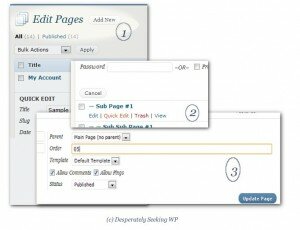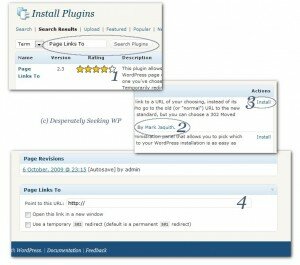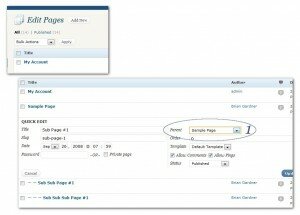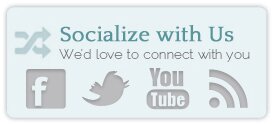Most navigation bars on WordPress themes are lists of WordPress Pages (not posts). If this is how your nav bars are configured, you can easily change both the items in the nav bar, as well as the order of them.
To Change the Order of the Items
1 go to Page Panel(#1), hover on the page you’d like to edit, click on “Quick Edit” (#2).
2 – for each page, edit the ‘order’(#3) like this: use 2 digits, ie: 05 10 15 20, and separate the numbers by 5 so you have room to add pages.
3 – update/save and you’re done!
To Change the Items Listed
1 – Download the “Page Links To” plugin (#1) Confirm the author is Mark Jaquith(#2), and install (#3).
2 – Create a page with the name of the nav bar item ie: “My Dogs Blog”, at the bottom of the page, put the url of the link - http://mydogsblog.com in the “Page Links To:” text box. (#4)
3 – Save the Page.
To Remove Items Listed
1 – The easiest solution is to un-publish them. Or save them as drafts.
2 – If that is not a possibility, you can make them a sub-page by assigning a page-parent in the Write Page screen. If your particular nav bar only displays pages 1 level deep, that page is hidden. If it displays all the pages, then your sub-page will be displayed as a 2nd level page – usually in a drop-down format.
3 – If none of the above, work, you can edit the header.php template in Appearance>>Edit. You will need to be comfortable editing the php/html of the template. And you can follow the simple instructions here: http://codex.wordpress.org/Template_Tags/wp_list_pages#Exclude_Pages_from_List
If you have any trouble, please leave any questions in the comments below and we’ll get to them as soon as possible. For priority support, please see the technical support options that we offer.