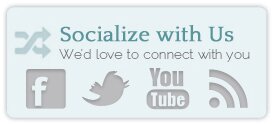We all know that pictures speak louder than words. And you have ideas about how you want your posts to look – but when starting out, there can be unending frustration in the how-to. We intend to start a short series on the beginner’s steps to blogging with WordPress. Know someone who is going it without any technical support? Send them our way and we’ll help them along over the coming weeks.
How to Insert an Image
1) Log in into WordPress admin panel and click “Add New” under Posts to create a new post.
2) Click the small image titled “Add an Image” besides “Upload/Insert”
You can also upload images directly in your Media library and use them later. For this select “Add New” under “Media”.
3) Now you’ll see a dialog box from which you can upload images.
There are two types of uploaders. Browser Uploader and Flash Uploader.
Flash Uploader is a great way to upload multiple images. But sometimes Flash Uploader doesn’t work. When this happens, simply use the Browser Uploader. The only disadvantage is that you can’t upload multiple images at once.
Adding images from other sites (Hotlinking):
Rather than uploading images from computer, you can link images from other sites. In this case the file will not be uploaded to your blog space. If you are hosting your images on an imagehost like flickr or photobucket, then you can use this method. It will also save some storage space on your web host.
If you want to use an image uploaded earlier, then select “Media Library” for a list of images already uploaded by you.
4) After upload is complete, you are presented with lots of options.
Editing uploaded image:
You can perform basic editing like flip, rotate and crop. I suggest doing this offline before uploading the image. Add a Title or Alternate Text to the image. This is very important and will help to improve your blogs search ranking.
Linking uploaded image:
Sometimes you want to link your image to a friend site or an affiliate. In such case enter the url of friend site or affliate in the “Link Url” field. The default link is to the full size image.
Alignment:
Align your image as desired by selecting left, center or right. If your image is in access of 350px in width then I suggest to center the image.
Size of image:
Select this option carefully. If you have 3 or more images in your post then it’s best to use a medium size or thumbnail of the image. It will not only save bandwidth for you but will help your blog to load faster. Click “Insert into Post” to insert the image into the post.
Adding a Gallery:
If you want to insert a Gallery then keep adding images until you have your complete gallery. Click “Save all changes” and you’ll get an option to insert a gallery.
Choose your desired options and click Insert Gallery. It will look something like this
That’s it. Now you’re one step closer to creating the posts that you have in your dreams.
Want to know exactly how effective images are? Take this post as an example – how effective would it be without all the pictures?
Next Steps
1. Leave a comment letting us know what other WordPress 101 posts you’d like to see.
2. Read One Click Images for WordPress bloggers.
3. Read Tips for Organizing Posts and Images
4. Ask a question directly - technical support, how-to, or requests are fine.
5. Visit the Client Center for individual technical support