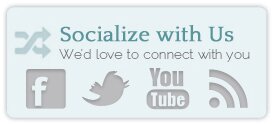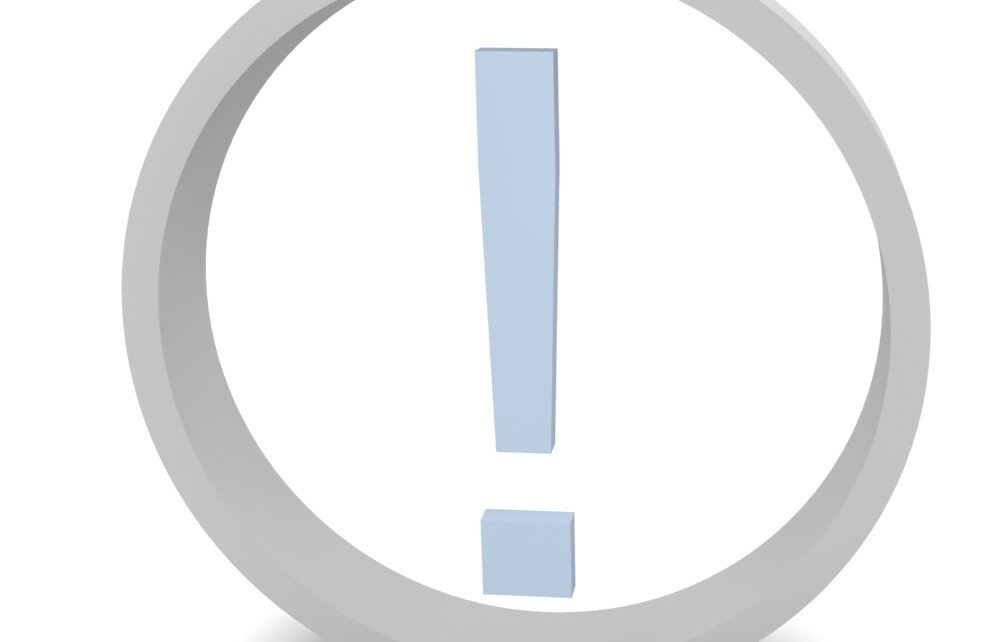You already know that WordPress backups are essential. Now let’s talk the WordPress backups schedule, where to store them, and exactly how to do it in non-geeky terms.
You already know that WordPress backups are essential. Now let’s talk the WordPress backups schedule, where to store them, and exactly how to do it in non-geeky terms.
WordPress Backup Schedule
You need to backup WordPress as often as it takes to not loose too much data. We recommend the following schedule based on the frequency of your new content.
If you post content:
- 12 + times per day, backup WordPress database every 3 hours
- 1+ times per day, backup WordPress database once a day
- 2-3 times per week, backup WordPress database once a week
Storing Your WordPress Backups
Since we support so many WordPress websites and themes, we see a lot of problems. And trust me when I say that no one expects it to happen to them! So please take my word for it when I recommend keeping one of your WordPress backups off-site. What I mean, is to keep one of the backups off of your regular server. If your server account is messed with in any way, and your only backup is ON your server, you could be in trouble. Many backup plugins provide an option of emailing the backup to you. This is a great way to keep your backups on your computer instead of on your server.
WordPress Backups Include TWO Parts
1. Database
You need to be sure that your database is backed up. The database is where all your content is stored – all your pages, posts, sidebar widget content and settings. A database back up will end in .sql or .sql.zip or something similar. (SQL is the extension of a database file) WP DB-Manager does this very well.

2. Files
The files include all your software like WordPress, Themes and Plugins. The images that you use in your media uploader, are also stored in the Files area.
Usually, the WordPress files are located in your home/public_html directory. And it can require the use of FTP. If that makes your eyes glaze over, there are some plugins that can accomplish this for you – like this WP Complete Backup plugin – but the only one that I’ve used and attest to is Backup Buddy(premium plugin).
Prevent Useless WordPress Backups
Any backup will be completely and utterly useless if it is corrupted or BLANK! So please, please, please be sure to test it. For both backup-buddy, and for Wp-Db-Manager, simply go to the list of backups, and check that they are not 0 mb. Zero would be NO DATA. You’ll need to troubleshoot that and make sure you get proper backups.
And of course, if you’d rather just have us look after it for you – purchase a one-month retainer to get a backup, upgrade, speed test, and more!