
Recently we covered how to use WP SEO Plugin by Yoast. In this review, we will explore the set up process of this plugin. Setting up this plugin isn’t difficult – the plugin configuration is located in the left panel in your WP admin dashboard. The configuration is broken down into 9 tabs (shown below).
Dashboard Settings

The first in line is the Dashboard. The dashboard, contains two functionalities:
1.) the general settings and
2.)the webmaster tools.
Configuring the General Settings tab enables you to disable, hide or change the basic features of this plugin.
The webmaster tools area, allows you to submit your website to major search engines (it covers the 3 giants of SE mainly Google, Yahoo & Bing). If you’ve ever tried to ‘verify’ your site with these services you understand the nuisance that it can be. WP SEO plugin by Yoast, allows you to verify your website by a simple copy/paste of the verification key and voila– you’re site is verified!
Titles Settings
The “Titles” section gives you the ability to change your titles’ default settings. We recommend the following:
Homepage:
%%sitename%% - %%sitedesc%%
Post, Page:
%%title%% - %%sitetitle%%
Category:
%%category%% - %%categorydescription%%
Keep in mind that any of these can be overwritten. See how to override the SEO Titles here.
Index Settings
The indexation settings covers the following aspects: Plugin Settings, Open Graph (Facebook), Indexation Rules, Internal No Follow Settings, Archive Settings, Robots Meta Settings and Cleanup <head> section.

Have you ever tried to ‘share’ something to your stream only to discover that the thumbnail you wanted wasn’t available? This solves that problem (partially). OpenGraph are the tags that Facebook uses to grab your images and descriptions for excerpts that are posted in Facebook Activity Streams.
You need to have a Facebook plugin or app already active – this does not replace those. If you already have a facebook App, paste the ID as well as the Page and Admin Ids here.

The Indexation Rules lets you disable indexing for entire sections of your site. Be very careful using this section – this will disable the ENTIRE section.
We recommend choosing one – either categories or tags – and indexing one and precluding the other. If you content is organized by only one, then its easy. If your content is organized by both tags and categories, it could likely be considered duplicate content and potentially hurt your rankings. For now, our best use scenario is to use one or the other.
If you only have one author, you can disable the author archive.
If you have your content organized in categories or other ways, then we also recommend you de-index your date-based archives.
The “Internal no follow Settings” is another powerful function. We recommend setting these to no-follow: comments, admin, login and meta widget.

We do not recommend any changes to this section. Curious as to what noodp and noydir mean? We can explain that. Noodp stands for “No Open Directory Project” and Noydir is the same as noodp it’s just that noydir is for yahoo directory.
The open directory projects are used by search engines to generate small descriptions for the pages of your website. Because SE’s use the open directory project, the descriptions or snippets that the robots generate are dated and most of the time are not useful. You can specify your own descriptions on a per page basis and if you haven’t specified a custom description, WordPress automatically takes the first few sentences of your blogs post and uses it as your snippets.
The clean up <head> section is for advanced users who don’t like the many tags that are present in the head section of your source code. This has no bearing on SEO functions.
XML Sitemaps

We recommend you disable your current sitemap plugin (if you have one) and use this instead. *XML Sitemaps basically provides search engine an idea of your site’s structure, including pages and links. A validated XML sitemap gives the crawler an easier access to your site in which often times helps in better indexing.*
Permalinks
The Permalinks tab has two helpful settings – the permalinks setting and the canonical settings. This feature allows you to re-structure your links. This can BREAK your page links so be careful.
We recommend -leaving everything as is, except for adding a trailing slash – this has the benefit of speeding up (just slightly) load time.
Internal links
In the internal links section of this plugin you will see “breadcrumbs settings.” Breadcrumbs lets your users navigate your website easier and provide valuable internal links. If you do not already have breadcrumbs and you would like them, you can activate them here. In some cases, you will need help getting them to show up on your templates.
RSS

The RSS feature lets you add content for your RSS feed. This is a handy way to add copyright to the feed that is difficult for content scrapers to remove. We recommend:
This article originated at %%BlogLink%%. If you are not seeing it there, or in the Blog’s feed, this content has been STOLEN. Please report this to the original author immediately! Thank you.
Import & Export
The import & export tab of this SEO plugin by Yoast gives you the ability to import your SEO data from Headspace or All in One SEO. If you’re using a different plugin or Genesis Settings, you can use the SEO Data Transporter plugin.
You can also import settings from 3 of Yoast’s other plugins: Breadcrumbs, Robots Meta, and RSS Footer.
The export settings on the other hand allows you to backup your settings any time.
Edit Files
Can I just say, “Ignore this”?
This part is for the most advanced users. This section allows you to configure or edit you htaccess files without even leaving your WordPress site. Be forewarned – you can break your site in an instant!
This wraps up our review for the functions and features of WordPress SEO plugin by Yoast.












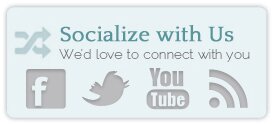










thanks for the post. my question is does my post/my new post url still appear on google search if i checked all on indexation rules box on yoast seo, or there will be only my homepage that will appear on google search if i checked all on indexation rule box. btw i am the only one autor o my blog. thanks for your reply and i’ll wait for it…
If you checked all the boxes on the Indexation tab, no links should show up in google.
thanks for your reply, so what you suggest which the box i have to uncheck, in purpose i don’t want duplicate past/content indexed. i have only category based post and i’m the only author on my blog..,thanks for your answer
You have to decide how you want the archives to be viewed by search engines. I pick ONE of categories or tags. And ONE of date-based or authors and de-activate it. Then check google webmaster to see what links are indeed and what are not so you can play with it as needed.
tanks for your conclusive answer…