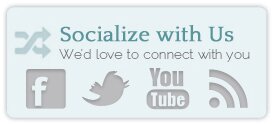If I named it, “Skill Appropriate” Way to use Flickr Images in WordPress, would you get it? I just read the urban dictionary for “fool proof”, other than the ones that made me blush, the one I got a chuckle of, was “Skill Appropriate” – the politically correct term for fool proof.
The thing with inserting images using the new automatic embed process, is that it sometimes doesn’t work. Read: it RARELY works. For example, if you insert the link like this: http://www.flickr.com/photos/cathytibbles/4017760583/, it won’t work (see?)
If you insert it like this:
http://www.flickr.com/photos/cathytibbles/4017760583/
(note that its centered)
- it clearly doesn’t work.
Right aligned, left-aligned, with caption, without – all don’t work.
Basically, if you’d like to use a flickr or youtube or photobucket link, you must copy it exactly, press <enter> paste the link, press <enter> again and it will work. Do not go back, do not pass go, do not collect $200 or it will break.
So lets go through the Skill Appropriate – Will Always Work – method of inserting an image from a photo hosting service, shall we? It’s super easy – and far more difficult to break…
1. Go to your image and copy the embed code like so:
2. Open your WordPress site, and paste the code into the HTML tab.
3. IMPORTANT: save draft BEFORE returning to the visual tab.
Click “preview” button and you should see your image:
I hate to say it – but if you have any trouble, let me know in the comments and we’ll help each other out! ![]()