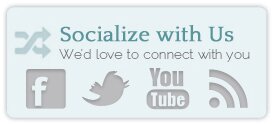Is feedburner closing?
Short answer – we don’t know. But we’ve heard the feedburner closing rumors too and done some research. Here’s some facts (not opinions):
- The feedburner domain for Japan was shut down leaving all those users without any feed delivery.
- The Feedburner blog and twitter streams are shut down. Note that at the same time other blogs were also closed in an effort to streamline communications.
- Feedburner.com domain is registered until December 1, 2014
- The API (see an explanation below) is closing down October 20, 2012 - this was announced May, 2011
Note: Feedburner API
Bottom Line: Will my readers be affected?
YOUR READERS WILL NOT RECEIVE YOUR POSTS
– IF –
Feedburner closes its services and you use feedburner to deliver posts via feeds or email.
Test for Feedburner
Here is how to tell if your website uses feedburner:
1. Click on the subscribe buttons (an orange RSS button or something similar) and either a new window will open or a new page within your current window.
2. Look at the address bar. Does it have your domain? Or something like: feeds.feedburner.com/myblogfeed?
3. Obviously the latter means you’re using feedburner.
Recommendations
1. Don’t panic! I mean it! ![]() There’s some fear mongering going on that you’ll loose all your subscribers at any moment. This is (most likely) not true. It doesn’t logically make sense for Google to do that. Secondly, the domain is in place until 2014.
There’s some fear mongering going on that you’ll loose all your subscribers at any moment. This is (most likely) not true. It doesn’t logically make sense for Google to do that. Secondly, the domain is in place until 2014.
THAT SAID….
2. Its time to jump ship. In my opinion, your feed is too valuable to leave hanging in the wind or waiting around. We can do it easily and painlessly without loosing subscribers (who read the posts).
How to Deliver Feeds without Feedburner
Frankly, you don’t feed feedburner for the actual feed, but you will need a service for the e-mail subscribers. To make sense of this, you need to understand the basics of a feed.
Feeds 101 in 1 Minute
A feed is a computer-readable print-out of your posts. WordPress creates this automatically out of the box. EVERY blog has a feed. This is how it works:
- I come to your blog. I love it! I want to keep up to date on your writing.
- I hit subscribe button on my browser or feedreader or your blog. This takes me to my feedreader. (sometimes some feedreaders have an extra step here)
- The feedreader then grabs the link of the computer-readable posts.
- The feedreader then checks this link regularly for new stuff and updates itself when there is new content from your blog.
- I grab my coffee each morning (I may or may not be in my pj’s) and browse through my feedreader.
How to Deliver Feeds to E-Mails
Step One: fetch your list of e-mails from Feedburner.
- Log into feedburner.com with your google credentials.
- Click on the feed you need.
- Click on Publicize tab.
- Click on Email Subscriptions tab.
- Scroll to the bottom click on View Subscriber Details.
- Click Export CSV. Save this file to your computer where you’ll remember its location.
Step Two: select an RSS -to – Email conversion program.
This post is getting long as it is so I’ll skip the reviews of various programs. We recommend MailChimp (aff link), for its ease of use and its value. Here are the instructions created by Mailchimp to get started quickly:
How do I create and import my list?
What is an RSS to Email campaign and how do I set one up?
Step Three: change the email sign-up boxes.
Don’t forget to change the email sign up boxes to the Mailchimp sign up forms. Look for email sign-ups on the home page, all sidebars, links in navigation and footers. Just copy/paste the code from MailChimp Forms tab into a text widget or use the link in your navigation. (Let me know if you need assistance)
UPDATE: you can also use the eNews Extended plugin if you have a Genesis Child Theme.
Step Four: clean up
You need to disable the email subscription service from feedburner or they will receive duplicate emails: one from Feedburner and one from Mailchimp. We are not ready to close the Feedburner account yet!
- Log into feedburner.com with your Google credentials.
- Click on the feed you need.
- Click on Publicize tab.
- Click on Email Subscriptions tab.
- Click Deactivate.
Back to Delivering Feeds Dependably
How to Forward Your Feed Away from Feedburner
Note: this lasts 30 days ONLY and cannot be undone! Follow all the other steps and go through the checklist below first! This will then forward your feedburner feed back to the original feed for 30 days.
- Log into feedburner.com with your Google credentials.
- Click on the feed you need.
- Click the “Delete feed…” link.
- Check the “Use 30 day redirection” box, then click the “Delete Feed” button.
Checklist for Migrating from Feedburner
In this order:
» Read and understand the difference between a feed, email (and newsletter see this tutorial)
» Sign up for a Feed-to-Email program/ MailChimp
» Replace Email Sign up forms on your site
» Export Email Addresses from Feedburner and import into MailChimp
» Create and activate the RSS-to-Email campaign in MailChimp
» Deactivate Feedburner Email Subscription Service
» Replace all feedburner links (and deactivate forwarding plugins) with ones pointing to your original feed (myblog.com/feed)
» Ask subscribers to reset their feedreaders/ resubscribe
» Delete Feedburner Feed WITH the 30 Day Forward Option
As always, let us know if we can help!