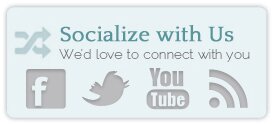If I named it, "Skill Appropriate" Way to use Flickr Images in WordPress, would you get it? I just read the urban dictionary for "fool proof", other than the ones that made me blush, the one I got a chuckle of, was "Skill Appropriate" - the politically correct term for fool proof. The thing with inserting images using the new automatic embed process, is that it sometimes doesn't work. Read: it RARELY works. For example, if you insert the link like this: http://www.flickr.com/photos/cathytibbles/4017760583/, it won't work (see?) If you insert it like … [Read more...]











 Previous
Previous