I found the neatest plugin for displaying some randomness on the front page. For my scenario, a client wanted to display random answers to her clients' questions. She wanted to display this on the bottom of the front page. The easy answer is the Random Featured Post plugin. 1. Through the plugin screen, go to "add new" and search for "Random Featured Post". 2. Select the first search result and click on "install". 3. Click on "Activate". 4. Go to the Settings screen, and select the "Featured Post" screen where you can select the category from which the featured posts should … [Read more...]
A Shortcut to Linking to other Posts in WordPress
One of the tips that I've learned over the years is to link to other posts that I think are really quality or really relevant. And around here - like your business sites - I regularly link from news-y articles to a product or further information on this site. And this plugin - INTERLINKS - kicks butt for making this easy-peasy. To install Interlinks: 1. Go to the Administration of your blog, click on Plugins >> Add New 2. In the search box, type, "Interlinks" and click on "Search Plugins" 3. Find Interlinks by Harley Quine and click "Install" on the far right. 4. Click on … [Read more...]
Pink for October Plugin
EDIT: this plugin is now hosted on WordPress.org. Get it here: http://wordpress.org/extend/plugins/page-cornr-for-october/ This plugin is based on Page Cornr by lucianohpcv. Unlike his plugin, this is completely automatic, disabling the options page, and including a default pink ribbon with the words, "Pink for October". On our site, default position: On hover: Download here. <--updated to send you to the wordpress repository. Leave a comment if you need support for this plugin. … [Read more...]
How to add thumbnail images to excerpts
Of course there is more than one way to do this, but we'll use the plugin, "Thumbnail for Excerpts". Log into your Admin Panels and open the "Plugins" panel. Click on "Add New". Type: Thumbnail for Excerpts in the search box and click on the search button. The first search result should be the Thumbnail for Excerpts plugin by Radu Capan At the far-right of the search result, you'll see the link. Click on that. Click the "install" button. On the next screen, click the "activate" button. That's it! And now, IF your theme shows excerpts in any page - for example, the archives - then you … [Read more...]
Plugin Pick: Link Checker
I adore this plugin! (Not that I would otherwise have broken links - No! Not ME!) How to Use Broken Link Checker: Go to your "Plugins" panel, and select "Add New" In the search field, type "Broken Link Checker" and click on "search". Find the correct plugin, and click "Install" to the far right of the name. Click "Install Now" and WordPress will do its thang and download right into your software. Click on "Activate Plugin" after the "Successfully installed the plugin Broken Link Checker 0.5.9." message In the "Settings" panel, click on "Link Checker". This screen defines what the links … [Read more...]
Plugin Pick of the Week: Link Within
This little plugin lets you put related posts images and links beneath your posts. It is an excellent way for readers to find out more about you, and the current topic. Have you seen these kinds of images: Those are produced by the plugin, Linkwithin, which you can get here! There is absolutely NO work involved - you click on it to upload it, and then activate it, and it installs itself! The downside is that there is no options for editing the style either - that is why they look very similar on everyone's blogs. Enjoy! … [Read more...]







 Previous
Previous
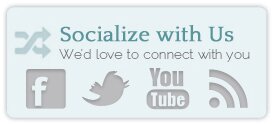

3 Spam – blocking Tips
Some examples from my online week: trackback on this site for "international calling cards" 88 spam comments this week (I only posted twice) including some sneaky ones, like "I hadn't heard of this before! I will be back for sure!" from "00211234@gmail.com" went to a website yesterday that told me I had a "virus" and had a pop up window that I could NOT close except for closing down the browser. (I am currently running a malware scan in the background to see what kind of interesting tidbits THAT site left for me.) 67 Spammy Emails yesterday to just my personal account only (not … [Read more...]