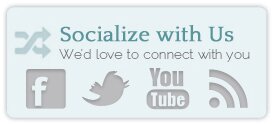Welcome to DSWP Web Hosting. This is the first step in getting your own website! This video provides a quick overview of the three things you’ll need.
This page outlines the basics and provides references for setting up your website.
Step 1: Determine Your Needs
Getting started with your web hosting account is not complicated. The first step is determine what you need to do.
- Do you already have a web site or are you starting from scratch?
If you’re starting from scratch, go to step 2 below. - Do you need to transfer your web site from a previous host?
If so, Desperately Seeking WordPress can help you with that.
Simply open a support ticket in the client center by clicking here.
Once the transfer process is completed, proceed to step 2.
Step 2: Change Your DNS
In order to get your web site working, you must change your name servers. This is an easy, but necessary step you must follow to get started.
- If you registered your domain name with Desperately Seeking WordPress during signup, we have taken care of this step for you.
- If you have registered your domain name with another company (i. e. GoDaddy, NameCheap, etc.), you must follow the steps outlined on this page (http://tutorials.desperatelyseekingwp.com/domain-management).
Once your DNS changes have been made, it takes roughly 24-48 hours for your web site to start resolving to Desperately Seeking WordPress’s servers. To avoid downtime during the move, please read our moving page. If it takes longer than two days for your web site to start working, please contact our support team.
Step 3: Uploading Your Web Site
You can begin uploading to your account now by using an FTP Client or cPanel’s File Manager.
- If you are using an FTP client, put in your site’s IP address under the “FTP address” field. Use the username and password sent to you in your welcome email. FTP always runs on Port 21.
- Once your FTP is connected, go into the “public_html” folder and begin uploading your site. To replace the default place holder page, you must upload an index.html in all lowercase lettering or delete the page and replace it with your own index page.
- Please note that by default, you do not have an email address setup with Desperately Seeking WordPress. You will need to configure this in cPanel (link below) or submit a separate support ticket for this.
Step 4: Note These Useful Links
“Before propagation” as it is defined below is the point between when you sign up and when the changes to your name servers take effect (usually about 24 hours after you change your name servers).
- “After propagation” is once your site is up and running normally.
- During propagation you should use the “Before propagation” format.
| Place: | Before Propagation: | After Propagation: |
| cPanel | http://184.173.5.222/cpanel | http://yourdomain.com/cpanel |
| Webmail | http://184.173.5.222/webmail | http://yourdomain.com/webmail |
| Web Site | http://184.173.5.222/~username/ | http://yourdomain.com |
Be sure to replace the information in red with the information from your welcome email.
Step 5: Get More From Your Hosting Account
Now that you have a hosting account with Desperately Seeking WordPress, you’re ready to get your free WordPress installation.
- Request up to 10 free WordPress installations in the client center by clicking here.
- Have questions? Just ask!
- Sign up for our Retainer service for monthly maintenance & support.
Step 6: Get Help
Our office hours are Monday to Thursday 9AM to 3PM. Phone: 310-928-DSWP and someone will answer or return your call within 2 hours.
Looking for immediate answers? Check out our informative blog. It has over 200 articles that address commonly asked questions and issues, or see the video tutorials on the most commonly requested topics.
When to use chat support:
Occasionally someone is available in the client center to answer questions. Just click on the live chat option after logging in.
When to use ticket support:
If no one is available at live chat, we suggest that you email our support team at .
Immediately after you email our support team, you will receive an email confirming we have received your email and that the issue has been placed in our support queue. If you do not receive this email, we did not receive your support ticket.
This is the best way to get your questions answered in a timely manner.
We do have a few suggestions for using our ticket system, though:
- Only submit one ticket per issue. If you submit multiple tickets for the same issue, it actually slows down the support process. Please send the support question to ONE email address only. If you send your questions to the support queue AND Cathy or other staff members, it slows down our response time.
- Always be sure to include your primary domain name, username, and as much detail as possible. If a login or URL is needed to duplicate the problem, please include that as well. The more detail you provide to us, the faster we can resolve your issue.
When to use phone support:
We are available over the phone for emergencies. In most cases, we will need the details of the problem, and call you back with the answer. Requests for WordPress support will require a support ticket be submitted.
Step 7: Manage Your Billing
You will be billed automatically for your web hosting on the appropriate date after your purchase was completed (i. e. if you pay monthly, you will be billed monthly on the day of the month that you signed up). Please ensure that you have an updated credit card or PayPal subscription on file. If your bill is not paid in a timely manner, your service may be interrupted.
If you wish to cancel, upgrade, update information, or anything else related to billing, please go to your client center area. From within your products & services screen, you can view and learn about all available options.
To manage your billing, including to view invoices, change your primary email address, etc., please login to your DSWP Control Panel in the footer below.