Archive for the ‘using themes’ Category
Cool Themes for business sites
Just this month, I’ve discovered some great themes. These are just the ones that I’ve run across – there are countless others as well. These are FREE, and can be customized by following the instructions. Most are customizable right from your admin panels in the back end of your blog.
~~~~~~~~~~~~~~~~~~~~~~~~~~~~~~~
The first one is another template “system”. I’m not fond of these yet, but then again, I’m not fond of anything with a learning curve. So we’ll see which of the ’systems’ ends up staying around. I’ll let you know how my first edit of this one goes soon. Alex King created this one (WordPress developer emeriti) so it is worth noting.
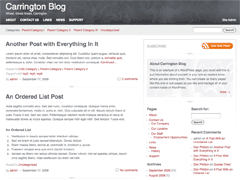
~~~~~~~~~~~~~~~~~~~~~~~~~~~~~~~~~~~
Jai with Blog Oh Blog is thinking outside the box again. I love that man! Here’s a THREE box version you can download for free. The sidebar expands when you click on that arrow under the header. Cute, eh? Click on the image to download the theme.

by Blog Oh Blog!
~~~~~~~~~~~~~~~~~~~~~~~~~~~~~~~~~~~
Another cool idea – post excerpts on the front page – by Jai.

~~~~~~~~~~~~~~~~~~~~~~~~~~~~~~~~~~~~~~~~~~~~~~~
I like this one because the top bar has the latest news, comments, and posts right under the header. Very attractive, and great for the regular visitor. Again, from Jai.

~~~~~~~~~~~~~~~~~~~~~~~~~~~~~~~~~~~~~~~~~~~~
I am using this one on my Strawberries Are Gluten Free blog and found it really easy to modify and style. I really like how I can feature more posts on the front page. Being a recipe blog, the easier to navigate the better! Thank you Mr. C. Bavota!

~~~~~~~~~~~~~~~~~~~~~~~~~~~~~~~~~~
And a dark template just for the photography blogs out there by Rui Castro at web2themes.com:

The above template requires you to edit a template to configure the ad placement blocks.
~~~~~~~~~~~~~~~~~~~~~~~~~~~~~~~
Excellence, by Jai Nischal Verma of Blog oh Blog!
I really do love the soothing colors in this theme, and Jai’s sense of style. His stylesheet is commented really well, and includes a gallery, comments, and custom top nav bar that you see in this screenshot. My only complaint is that it(the stylesheet) is written horizontally which, although technically correct, just bugs me.

~~~~~~~~~~~~~~~~~~~~~~~~~~~~~
Soho Serenity by The Cloisters

We’re in the process of adapting this theme for a business site. And it is quite extensible, and easy to edit.
Here are some other articles with Magazine Theme reviews:
- Theme Playground- The Best Magazine Themes Available
- 45+ WordPress Themes with Magazine or Grid Layouts
- Magazine WordPress Themes Gallery – this link includes a great list of Premium Themes too (starting at $37 +)
- 13 WordPress Magazine Themes – in Dutch! But the themes are just as good and in English.
More options for styling your posts
This is one of the best plugins I’ve run into in a long time: Tinymce Advanced. Now, I’ve no idea what Tinymce is either -except that techy people say “Tinymce” when they are referring to the text editor that I’m writing this post in right now. (I always pronounce it TinyMice – I’ve no idea if this proves my brilliance or ignorance…)
Have you noticed that button at the top of your post editor with all the colors – the one that says “show/hide the kitchen sink”? The kids (I still can’t believe he’s only 25…) who run WordPress just don’t understand us women. It would take a LOT more buttons than THAT to classify as the “kitchen sink”, no? So, I have the solution! We need more options for our editor! Like making lines bigger, changing the font style here and there. You know what I mean?
This plugin: Tinymce Advanced makes it easy! Just use your new plugin uploader to get the plugin. I’ll even walk you through it.
- Log into your admin panels.
- click the down-arrow on the “Plugins” panel.
- Click on “Add New”.
- Type in the “search” box: ” Tinymce Advanced”.
- Click on the word “install” on the right hand side of the plugin line.
- Click the “install now” red button.
- When wordpress is done doing its thing, click “Activate plugin”.
Note: there will be NO CHANGES until you go to the “Settings” panel, click “Tinymce Advanced”. In this screen drag the options from the bottom to the top. If all the buttons don’t fit (if you are using anything smaller than a 15″ screen) you will need to remove some buttons and move them to another line. Simple – just drag em around with your mouse. How amazing is that?
ADVANCED red bordered box: the only thing to change within this box, is the first box. Check the box that says, “Import the current theme CSS classes.”.
A little extra: The typing screen may be quite small with all those extra buttons now. If you wish, you can go into the “Settings” panel, “reading” subpanel, and change the first setting – “Size of the post box.” Play with whatever size you like. I recommend using 24 to 30 lines.
How To Add Twitter to your Sidebar
I encourage twittering! It’s fun, and its good marketing for your blog! Sign up at Twitter.com. Fo’sure your first order of business will be to follow me! @multimom, and then ya know, if there’s time, there’s Heather too: @relocatedyank. ![]()
You might even be able to ask questions there, since ya know, we do it! (unlike the posting around here!) Sorry ’bout the posting bit… I got a little carried away. But no worries. I’m carried right back. ![]()
1. Sign up for twitter
2. Upload this great plugin: Twitter Tools, and then you can put your tweets in the sidebar of your blog.
3. For Firefox, use TwitterFox addon to add or read tweets from the status bar of your browser. (If you use Internet Explorer, you really should take my advice and go here.)
4. Then go find a pretty icon like these: Twitter Icons, and upload it to Photobucket.
5. To put in your sidebar, copy and paste this code to a Text Widget (Found under “Appearance” in the 2.7 version):
<a href="http://www.twitter.com/multimom"><img src= "insert photobucket url here - begins with http:// and ends with .jpg" alt="" style="padding:5px; border:none;" /></a>
Replace the red text with your twitter name, and the green text with the direct link of that twitter image you put in photobucket. If you want your image to line up next to another item, insert this
float:left;
in the style quotation marks (in blue).
Any problems? Leave a comment and I’ll answer them. Happy tweeting!
